A hidden functionality in Windows allows you to right click on a file, select Copy To Folder or Move To Folder, and the move to box will pop up and let you choose a location to either copy or move the file or folder to.
Update: Downloadable version also available.
Here’s the quick registry hack to get this working. As usual, back up your registry just in case. You will want to browse down to this key:
HKEY_CLASSES_ROOT\AllFilesystemObjects\shellex\ContextMenuHandlers
Once you are at that key, right click and choose the New Key option:
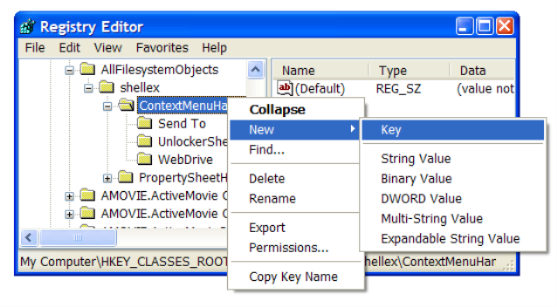 |
| How To Add Copy To or Move To In Windows Explorer Right Click Menu |
Now you will double-click on the (Default) value and enter the following:
{C2FBB630-2971-11D1-A18C-00C04FD75D13}
Click OK and continue.
 |
| How To Add Copy To or Move To In Windows Explorer Right Click Menu |
If you want to enable Move To, you will repeat the same steps, except creating a new key named Move To, and using this value:
{C2FBB631-2971-11D1-A18C-00C04FD75D13}
Now when you right click on a file or folder, you should see the following options:
 |
| How To Add Copy To or Move To In Windows Explorer Right Click Menu |
Let’s click Copy To Folder just to see what happens….
 |
| How To Add Copy To or Move To In Windows Explorer Right Click Menu |
And that’s it. Useful!







.jpg)



0 comments:
Post a Comment