Windows Vista includes a built-in calendar application that’s pretty slick, but as an addict to Google Calendar, I’d like to just view my Google calendar in a desktop client. This is where Vista’s “Subscribe” to calendar feature works out pretty well.
To subscribe to your Google Calendar, you’ll first need to get the iCal link to your calendar. In Google Calendar, go to Settings \ Calendars and then click on your calendar in the list.
You should see a “Private Address” section:
 |
| How To Display Google Calendar in Windows Calendar |
Right click on the ICAL link, and choose Copy Shortcut to copy the link to the clipboard.
Now open Windows Calendar, and click the Subscribe buttton on the toolbar:
 |
| How To Display Google Calendar in Windows Calendar |
Paste the URL into the textbox, and hit the Next button:
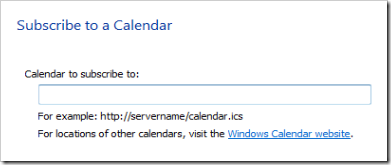 |
| How To Display Google Calendar in Windows Calendar |
After what seems like far too long, you’ll see the next screen:
 |
| How To Display Google Calendar in Windows Calendar |
The key thing that you’ll want to choose on this screen is the Update interval, which will keep the calendar automatically sync’d up. I also chose a friendlier name.
That’s all there is to it. Notice the blue appointments are the ones that came from Google Calendar:
 |
| How To Display Google Calendar in Windows Calendar |







.jpg)



0 comments:
Post a Comment