If you’ve used Windows Vista for more than 3.7 minutes, you know what UAC (User Account Control) is.. it’s the obnoxious, nagging popup window that will be your life for the next 3-5 years unless you switch back to XP in frustration, or to a better OS like… OS X, Suse, Ubuntu, or even XP.
Update: This should also work on Windows 7.
Note: Disabling UAC will lead to a less secure system, so be warned.
Windows needs your permission to annoy the crap out of you:
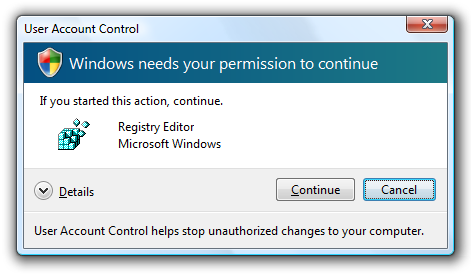 |
| How To Enable or Disable UAC From the Windows 7 / Vista Command Line |
There’s a quick way you can enable or disable this annoying window from the command line:
Disable UAC
C:\Windows\System32\cmd.exe /k %windir%\System32\reg.exe ADD HKLM\SOFTWARE\Microsoft\Windows\CurrentVersion\Policies\System /v EnableLUA /t REG_DWORD /d 0 /f
Enable UAC
C:\Windows\System32\cmd.exe /k %windir%\System32\reg.exe ADD HKLM\SOFTWARE\Microsoft\Windows\CurrentVersion\Policies\System /v EnableLUA /t REG_DWORD /d 1 /f
After you enable or disable UAC, you will have to reboot your computer for the changes to take effect.
You can also enable or disable this from the Control Panel if you choose.







.jpg)



0 comments:
Post a Comment